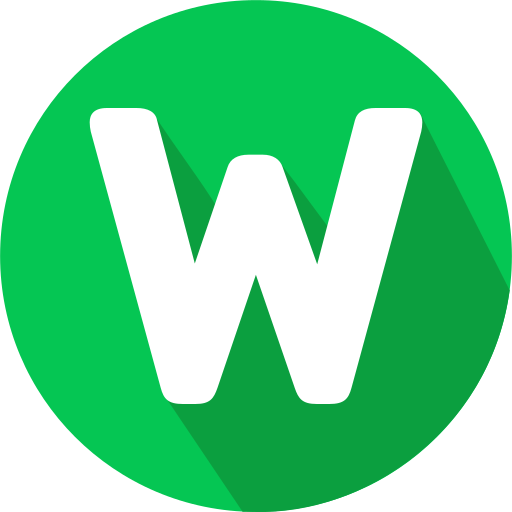WordPress is a versatile platform that empowers users to create stunning websites without extensive technical knowledge. Whether you’re a blogger, entrepreneur, or aspiring web developer, mastering WordPress can open doors to a world of online possibilities. In this guide, we’ll walk you through the essential steps of using WordPress effectively.
1. Setting Up WordPress
The first step is to install WordPress on your web hosting server. Most web hosting providers offer a simple one-click installation process through tools like Softaculous or Fantastico. Alternatively, you can download WordPress from wordpress.org and follow the manual installation instructions.
2. Understanding the Dashboard
Once WordPress is installed, you’ll access the admin dashboard, your control center for managing your website. Here are key elements of the dashboard:
- Posts: Create and manage your blog posts.
- Pages: Add static pages like About Us, Contact, etc.
- Appearance: Customize the look of your site with themes and widgets.
- Plugins: Extend functionality with plugins for SEO, security, e-commerce, and more.
- Users: Manage user roles and permissions.
- Settings: Configure general settings, permalinks, and more.
3. Creating Content
WordPress simplifies content creation with its intuitive editor. Here’s how to create different types of content:
- Posts: Write blog articles, news updates, or any regularly updated content.
- Pages: Craft static pages like Home, About, Services, and Contact.
- Media: Upload images, videos, and documents to use within your content.
4. Customizing Your Website
WordPress offers extensive customization options to tailor your site’s appearance and functionality:
- Themes: Choose from thousands of free and premium themes to change your site’s design.
- Widgets: Add sidebar elements like recent posts, social media feeds, or custom content.
- Menus: Create navigation menus for easy site navigation.
- Custom CSS: For advanced users, modify your site’s appearance using custom CSS.
5. Extending Functionality with Plugins
Plugins are the powerhouse of WordPress, allowing you to add new features and functionality to your site:
- SEO: Install plugins like Yoast SEO or Rank Math for optimizing your site for search engines.
- Security: Use plugins such as Wordfence or Sucuri to protect your site from threats.
- E-commerce: Set up an online store with plugins like WooCommerce or Easy Digital Downloads.
- Performance: Improve site speed with caching plugins like WP Super Cache or W3 Total Cache.
6. Managing Users and Settings
Ensure your site runs smoothly by managing users and configuring settings:
- User Roles: Assign roles (administrator, editor, author, etc.) with appropriate permissions.
- General Settings: Set site title, tagline, and other basic configurations.
- Permalinks: Choose SEO-friendly URL structures for your posts and pages.
7. Optimizing Your Site
Lastly, optimize your WordPress site for performance and SEO:
- Speed: Use image optimization, caching, and a content delivery network (CDN) to enhance site speed.
- SEO: Optimize content, meta tags, and XML sitemaps for better search engine visibility.
Conclusion
WordPress is a dynamic platform that accommodates users of all skill levels. Whether you’re building a personal blog, a corporate website, or an online store, WordPress provides the tools and flexibility you need. With practice and exploration, you’ll unlock the full potential of WordPress to create and manage captivating websites.