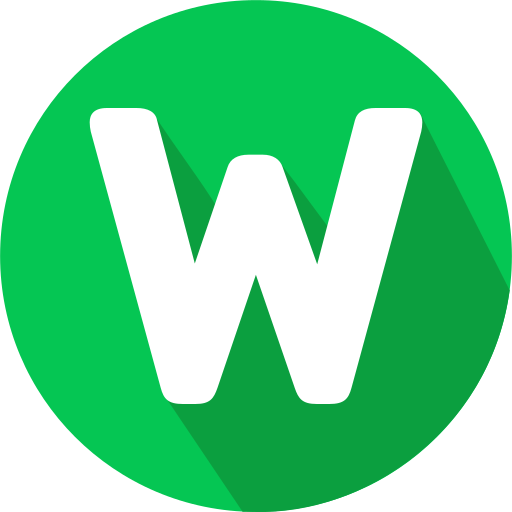Duplicating a page in WordPress allows you to quickly create copies of existing content, saving time and effort in website development. Whether you’re creating variations of a landing page or testing different layouts, duplicating pages is a handy technique. Follow these steps to duplicate a page in WordPress:
1. Install and Activate a Page Duplication Plugin
To duplicate pages in WordPress, you’ll need a plugin that enables this functionality. One popular option is the “Duplicate Page” plugin. Here’s how to install and activate it:
- Navigate to your WordPress dashboard.
- Go to Plugins > Add New.
- Search for “Duplicate Page” in the plugin search bar.
- Locate the “Duplicate Page” plugin by mndpsingh287 and click “Install Now.”
- After installation, click “Activate” to activate the plugin.
2. Duplicate a Page
Once the plugin is activated, you can duplicate pages with ease:
- In your WordPress dashboard, go to Pages > All Pages.
- Hover over the page you want to duplicate, and you’ll see options appear below the page title.
- Click on “Duplicate This” to create a duplicate of the selected page.
3. Customize the Duplicate Page
After duplicating the page, you can customize the duplicate to suit your needs:
- Rename the duplicated page: Click on the “Quick Edit” option below the duplicated page title to change the page title.
- Modify content: Open the duplicated page in the WordPress editor (Pages > All Pages > Click on Duplicated Page) to make changes to text, images, or layout.
- Update settings: Adjust page attributes, featured images, or other settings as desired.
4. Save Changes and Publish
Once you’ve made the necessary modifications to the duplicated page, remember to save your changes:
- Click “Update” or “Publish” to save and publish the duplicated page.
- Preview the page: Use the “Preview” button to view the duplicated page before making it live.
Alternative Method: Manually Duplicate Page Content
If you prefer not to use a plugin, you can manually duplicate page content by following these steps:
- Copy page content: Open the original page in the WordPress editor.
- Select all content (Ctrl + A) and copy it (Ctrl + C).
- Create a new page: Go to Pages > Add New to create a new page.
- Paste content: Paste the copied content into the new page editor (Ctrl + V).
- Make modifications: Customize the content and settings of the new page as needed.
- Publish the page: Click “Publish” to save and publish the duplicated page.
Duplicating pages in WordPress is a straightforward process that can save you time and effort when building and customizing your website. Whether you choose to use a plugin or manually duplicate content, this technique allows you to efficiently create variations of existing pages to meet your website’s needs.