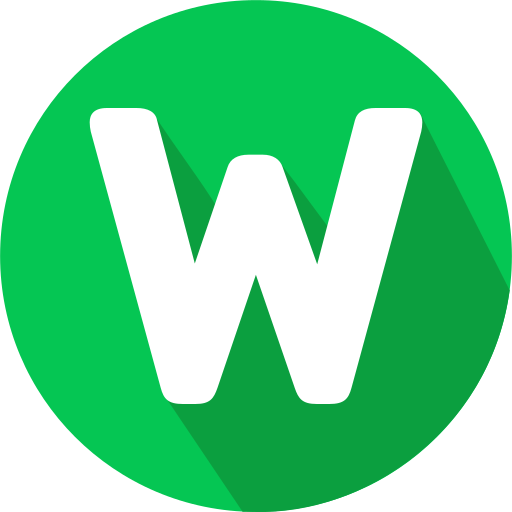WordPress is a powerful content management system (CMS) that allows you to create dynamic websites with ease. Installing WordPress is the first step towards building your online presence. Follow this detailed guide to set up WordPress on your web hosting server.
1. Choose a Web Hosting Provider
Before installing WordPress, you’ll need a web hosting provider that meets WordPress’s minimum requirements (PHP version 7.4 or greater, MySQL version 5.6 or greater, or MariaDB version 10.1 or greater).
2. Register a Domain Name (If Needed)
If you don’t already have a domain name, register one with your chosen web hosting provider. A domain name is your website’s address on the internet (e.g., www.yourwebsite.com).
3. Access Your Hosting Control Panel
Log in to your hosting account and access the control panel (usually cPanel or Plesk). These panels make it easy to manage your web hosting services.
4. Create a Database
WordPress requires a database to store website content and settings. Follow these steps to create a MySQL database and user:
- In cPanel, find the “MySQL Database Wizard” or “MySQL Databases” section.
- Create a new database, noting down the database name, username, and password you set.
5. Download WordPress
Next, download the latest version of WordPress from wordpress.org. You can do this by clicking on the “Get WordPress” button on the homepage.
6. Upload WordPress Files
Once downloaded, extract the WordPress zip file. Use an FTP client like FileZilla to upload the extracted files to your web hosting server. Upload them to the root directory (usually public_html) or a subdirectory where you want WordPress to be installed.
7. Configure WordPress
Now it’s time to configure WordPress:
- Open a web browser and navigate to your domain name (e.g., www.yourwebsite.com).
- Select your language and click “Continue.”
- WordPress will prompt you to enter your database information. Use the database name, username, and password you created earlier.
- Click “Run the Installation.”
8. Complete WordPress Installation
Follow the on-screen instructions to complete the WordPress installation:
- Enter your site title, username, password, and email address.
- Choose whether to allow search engines to index your site.
- Click “Install WordPress.”
9. Log in to WordPress
After installation, you can log in to your WordPress dashboard:
- Go to www.yourwebsite.com/wp-admin (replace “yourwebsite.com” with your domain name).
- Enter the username and password you set during installation.
10. Customize Your Website
Congratulations! WordPress is now installed. You can start customizing your website by:
- Choosing a theme: Go to Appearance > Themes to select a design for your site.
- Adding plugins: Enhance functionality with plugins for SEO, security, contact forms, and more.
- Creating content: Start writing blog posts and pages to populate your site.
Conclusion
Installing WordPress is the first step towards building a successful website. By following this comprehensive guide, you can set up WordPress on your web hosting server and begin creating a captivating online presence.